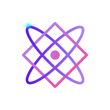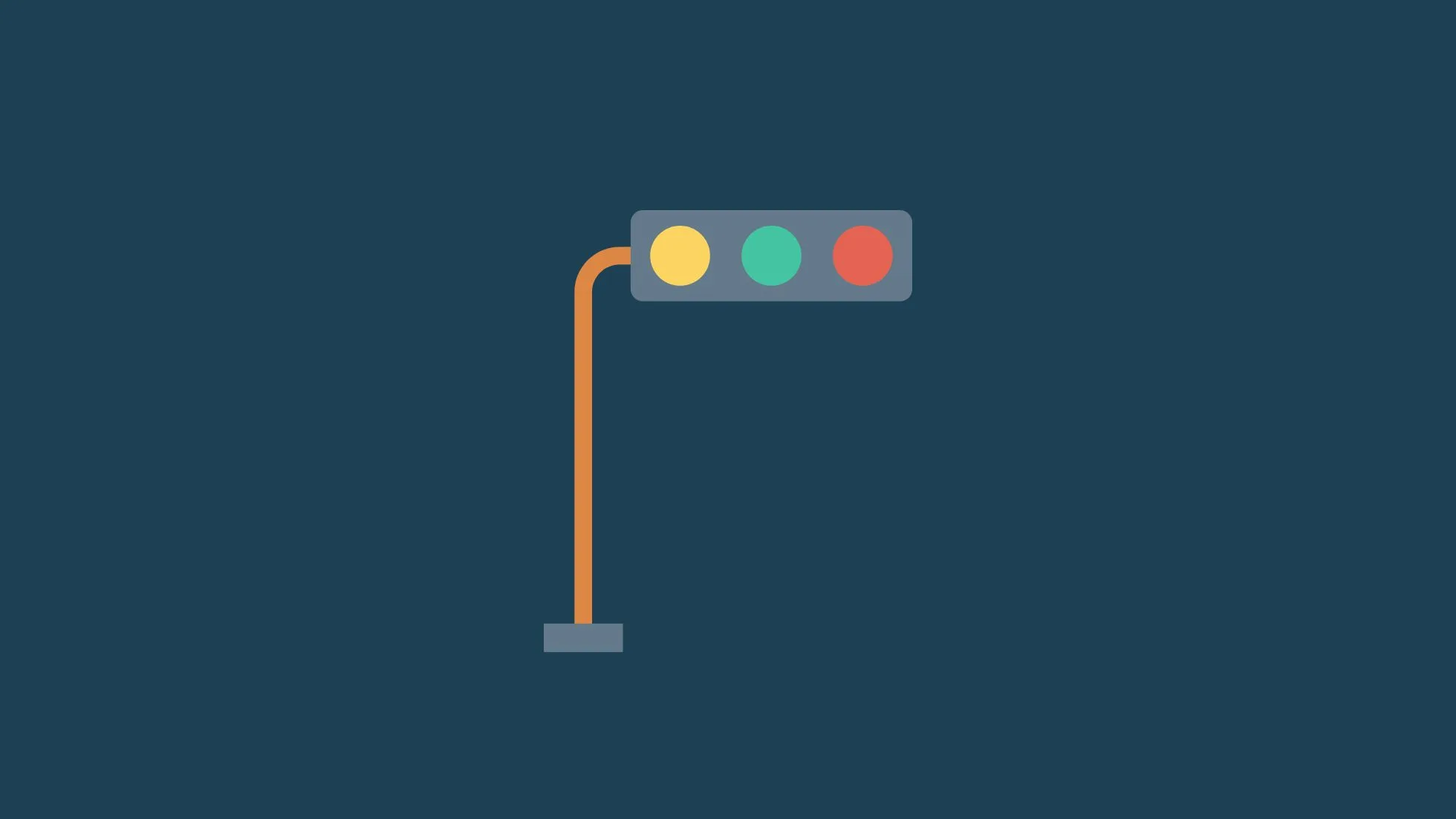In this tutorial for Python Enum, we’ll explore the use of Python’s enum module by building a simple traffic light simulator. Python Enums (enumerations) are a way to name constant values, making your code more readable and self-explanatory. They are particularly useful when you have a set of named constants like directions, states, or types.
Table of Contents
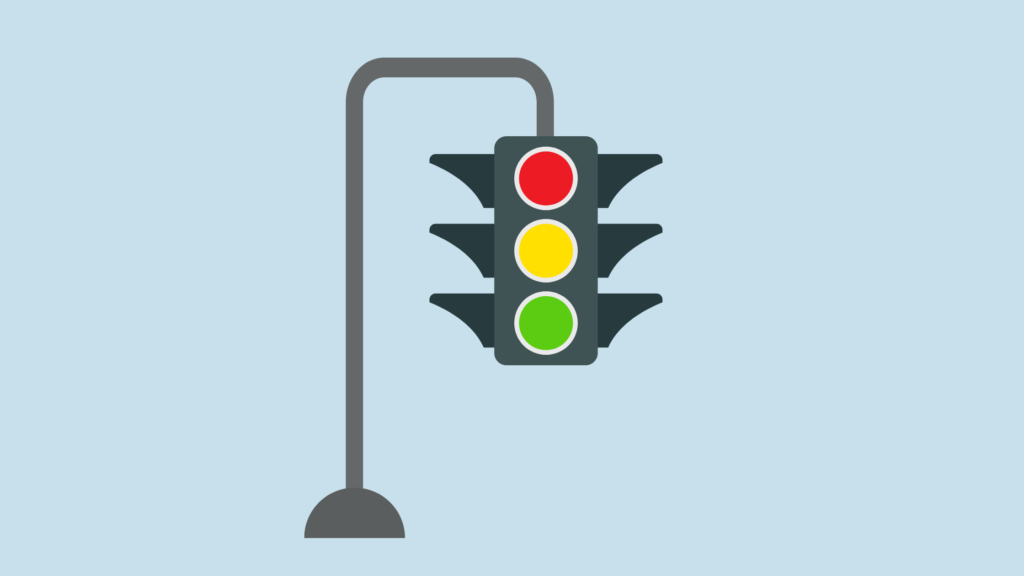
1. Getting Started
First, make sure Python is installed on your system. Then, you can use the built-in enum module without needing to install any additional packages.
2. Creating a Python Enum Class
Let’s create an Enum class for the traffic light states: Red, Yellow, and Green.
from enum import Enum
class TrafficLight(Enum):
RED = 1
YELLOW = 2
GREEN = 3In this example, RED, YELLOW, and GREEN are enum members and are functionally constants.
3. Traffic Light Simulator
Now, we can use this TrafficLight enum to build our traffic light simulator.
def traffic_light_simulator(state):
if state == TrafficLight.RED:
print("Stop")
elif state == TrafficLight.YELLOW:
print("Slow down")
elif state == TrafficLight.GREEN:
print("Go")
else:
print("Invalid state")Example:
traffic_light_simulator(TrafficLight.RED) # Output will be "Stop"4. User Interface
Let’s create a simple user interface to interact with our simulator.
def user_interface():
while True:
print("\nTraffic Light Simulator")
print("1: Red")
print("2: Yellow")
print("3: Green")
print("4: Exit")
choice = input("Choose a traffic light state (1/2/3/4): ")
if choice == '1':
traffic_light_simulator(TrafficLight.RED)
elif choice == '2':
traffic_light_simulator(TrafficLight.YELLOW)
elif choice == '3':
traffic_light_simulator(TrafficLight.GREEN)
elif choice == '4':
print("Exiting the simulator.")
break
else:
print("Invalid choice.")Example:
user_interface()5. Putting It All Together
Here’s the complete code combining all the parts.
from enum import Enum
# Enum Class
class TrafficLight(Enum):
RED = 1
YELLOW = 2
GREEN = 3
# Traffic Light Simulator Function
def traffic_light_simulator(state):
if state == TrafficLight.RED:
print("Stop")
elif state == TrafficLight.YELLOW:
print("Slow down")
elif state == TrafficLight.GREEN:
print("Go")
else:
print("Invalid state")
# User Interface
def user_interface():
while True:
print("\nTraffic Light Simulator")
print("1: Red")
print("2: Yellow")
print("3: Green")
print("4: Exit")
choice = input("Choose a traffic light state (1/2/3/4): ")
if choice == '1':
traffic_light_simulator(TrafficLight.RED)
elif choice == '2':
traffic_light_simulator(TrafficLight.YELLOW)
elif choice == '3':
traffic_light_simulator(TrafficLight.GREEN)
elif choice == '4':
print("Exiting the simulator.")
break
else:
print("Invalid choice.")
# Run the User Interface
user_interface()Congratulations! You’ve now created a simple traffic light simulator using Python’s enum module. This tutorial for python enum, demonstrates how enums can make your code more readable and maintainable. Feel free to extend this example to include more complex behaviors, like transitioning between states automatically.