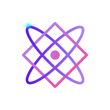Virtual environment in Python is essential tools for developers, enabling them to create isolated spaces where they can install packages and dependencies without affecting the system-wide Python installation. This isolation makes it easier to manage dependencies for individual projects, avoiding conflicts and ensuring that each project has precisely the resources it needs. Let’s delve into the advantages of using virtual environments in Python, followed by step-by-step examples for creating them on Linux, macOS, and Windows.
Table of Contents
- Advantages of Virtual Environments in Python
- Creating a Virtual Environment
- Creating requirements.txt file
- Summary
- FAQ for Virtual Environment
Advantages of Virtual Environments in Python
- Isolation: Each virtual environment is a self-contained directory that holds a specific Python version and packages. It prevents system-wide installation, reducing the risk of version conflicts between projects.
- Dependency Management: You can install specific package versions for each project, ensuring compatibility.
- Multiple Python Versions: Virtual environments allow you to work with different Python versions on the same machine, ideal for testing compatibility.
- Clean Project Handling: Easy to create and remove, virtual environments help keep your system clean from unnecessary packages.
- Reproducibility: By using a virtual environment, you can generate a
requirements.txtfile, enabling others to recreate the same environment with ease.
Creating a Virtual Environment
On Linux
- Install
virtualenv(if not already installed):pip install virtualenv - Create a Virtual Environment:
virtualenv myenv - Activate the Virtual Environment:
source myenv/bin/activate - Deactivate the Virtual Environment:
deactivate
On macOS
The process on macOS is identical to Linux. You can follow the same steps mentioned above.
On Windows
- Install
virtualenv(if not already installed):pip install virtualenv - Create a Virtual Environment:
virtualenv myenv - Activate the Virtual Environment:
.\myenv\Scripts\activate - Deactivate the Virtual Environment:
deactivate
Creating requirements.txt file
Creating a requirements.txt file is an essential part of managing dependencies in a Python project. This file lists all the packages and their specific versions required for your project, allowing others to recreate the same environment with ease.
Here’s how to create a requirements.txt file:
- Activate Your Virtual Environment: If you’re using a virtual environment (which is recommended), make sure it’s activated. This ensures that the
requirements.txtfile will include only the packages specific to your project, not all the packages installed on your system. - Navigate to Your Project Directory: Open a terminal or command prompt and navigate to the directory where you want the
requirements.txtfile to be saved. - Generate the
requirements.txtFile: Run the following command:
pip freeze > requirements.txtThis command will take all the installed packages in the current environment (virtual or global) and write them, along with their exact versions, to a file named requirements.txt.
- Verify the Contents: You can check the contents of the
requirements.txtfile by opening it in a text editor or running:
cat requirements.txt- Share and Use: You can now share this file with others or use it yourself to recreate the environment later. To install the dependencies listed in the
requirements.txtfile, someone can run:
pip install -r requirements.txtThis process ensures that everyone working on the project has the exact same versions of the required packages, minimizing inconsistencies and compatibility issues.
Summary
Virtual environments in Python are a fundamental tool for maintaining isolation and managing dependencies across different projects. Whether you are working on Linux, macOS, or Windows, the process is straightforward and provides a clean and efficient way to manage your Python projects.
FAQ for Virtual Environment
What is a Virtual Environment?
A Virtual Environment is an isolated runtime environment where you can install software and Python packages independently of the system’s global environment.
Why Do I Need a Virtual Environment?
Using a Virtual Environment allows you to manage project dependencies separately, avoiding version conflicts and ensuring that your project is easier to maintain.
How Do I Install a Virtual Environment?
For Python, you can create a virtual environment using venv or virtualenv. Run the following command to install:
- With
venv:python3 -m venv your_virtual_environment_name - With
virtualenv:virtualenv your_virtual_environment_name
How Do I Activate a Virtual Environment?
- On macOS and Linux:
source your_virtual_environment_name/bin/activate - On Windows:
your_virtual_environment_name\Scripts\Activate
How Do I Deactivate a Virtual Environment?
Simply run the deactivate command, and you will exit the virtual environment and return to the global environment.
Can I Create Multiple Virtual Environments?
Yes, you can create as many virtual environments as you need.
How Do I Install Packages in a Virtual Environment?
After activating your virtual environment, you can install packages using package managers like pip by running:pip install package_name
Can I Share a Virtual Environment?
It’s not recommended to share the virtual environment itself. Instead, you can generate a requirements.txt file using pip freeze > requirements.txt and share that.
How Do I Delete a Virtual Environment?
Simply delete the virtual environment folder using the file system commands.
- On macOS and Linux:
rm -r your_virtual_environment_name - On Windows:
rmdir /s /q your_virtual_environment_name
Is It Free to Use?
Yes, creating and using virtual environments is free.