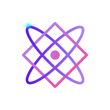Programming languages are the modern-day tools that empower us to create, innovate, and solve complex problems. Among these languages, Python stands out as a versatile and beginner-friendly option. What makes Python even more remarkable is its interactive interpreter, a feature that allows developers to experiment, test, and learn on-the-fly. In this blog, we’ll explore the ins and outs of using the Python interpreter and uncover the many ways it can enhance your coding experience.

Understanding the Python Interpreter
At its core, the Python interpreter is a command-line interface that provides a direct way to execute Python code interactively. Instead of writing code in a file and then running it, you can enter and execute Python commands immediately within the interpreter. This real-time feedback loop can significantly speed up your learning and development process.
Launching the Interpreter
Launching the Python interpreter is straightforward. Simply open your terminal or command prompt and type python or python3, depending on your system setup. You’ll then be greeted by the Python prompt (>>>), indicating that you’re ready to start typing and executing Python code. To use the Python interpreter on the command line, open a terminal window and type the following command:
pythonThis will start the Python interpreter and you will be prompted to enter a Python command.For example, you can enter the following command to print the message “Hello, world!” to the console:
print("Hello, world!")
You can also run a Python script from the command line by typing the following command:
python myscript.py
where myscript.py is the name of your Python script.
The interpreter has a number of options that can be used to control its behavior. For example, you can use the -i option to start the interpreter in interactive mode, which allows you to enter and execute Python commands one at a time.
Here is a list of some of the most commonly used Python interpreter options:
-i: Start the interpreter in interactive mode.-c command: Execute the Python statement(s) incommand.-m module: Execute the Python modulemodule.-v: Print the version of the Python interpreter.-h: Print a help message.
For more information on the Python interpreter options, you can refer to the Python documentation: https://docs.python.org/3/using/cmdline.html.
Here are some additional tips for using the Python interpreter on the command line:
- You can use the up arrow and down arrow keys to scroll through the history of previously entered commands.
- You can use the
Ctrl+Ckeyboard shortcut to interrupt the execution of a Python script or command. - You can use the
Ctrl+Zkeyboard shortcut to suspend the execution of a Python script or command.
Rapid Prototyping
The interpreter isn’t just for beginners; experienced developers use it for rapid prototyping and experimentation. When working on a new project or feature, you can quickly test out ideas without the overhead of creating separate files. This allows you to validate concepts and make informed decisions about your code structure before implementing it in a larger context.
Debugging and Troubleshooting
The Python interpreter is an invaluable tool for debugging code. If you encounter an error or unexpected behavior in your script, you can replicate the problem in the interpreter to diagnose the issue. By testing specific sections of code, you can isolate the root cause and find solutions more efficiently.
Tips for Effective Use
While the Python interpreter is a powerful ally, here are some tips to maximize its benefits:
- Use it as a Calculator: For quick calculations, the interpreter can function as an advanced calculator, complete with support for mathematical functions and operations.
- Multiline Statements: You can use backslashes (
\) to split a statement across multiple lines, making your code more readable. - Help and Documentation: Utilize the built-in
help()function to access documentation for Python functions, modules, and libraries directly from the interpreter. - IPython: Consider using IPython, an enhanced interactive Python shell, which provides additional features like tab-completion, history management, and integration with other programming tools.
- Experiment Fearlessly: The interpreter is a safe space to experiment with new ideas and code snippets. Don’t be afraid to try something out; you can always exit the interpreter and start fresh.