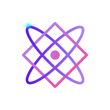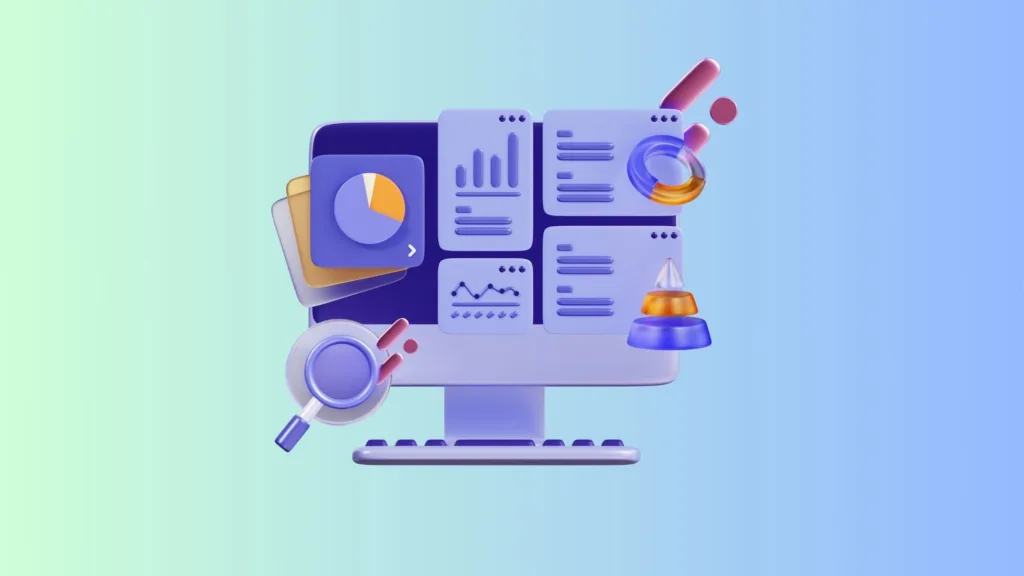Python offers a variety of packages to handle CSV (Comma-Separated Values) files, each with its own advantages and limitations. Below are some of the best Python packages for CSV file operations, along with their pros, cons, and example code snippets.

1. Pandas
Advantages
- Easy to use and provides a DataFrame object to hold the CSV data.
- Supports complex data manipulations, aggregations, and filtering.
- Highly efficient for large data sets.
Limitations
- Memory-intensive, not ideal for extremely large files.
- Extra overhead to install the Pandas library.
Code Examples
Reading a CSV File
Python
import pandas as pd
df = pd.read_csv('example.csv')Writing to a CSV File
Python
df.to_csv('new_example.csv', index=False)Filtering Data
Python
filtered_df = df[df['column_name'] > 10]Adding a New Column
Python
df['new_column'] = df['column_1'] + df['column_2']Sorting Data
Python
sorted_df = df.sort_values(by='column_name')2. CSV Module
Advantages
- Part of Python’s standard library, no need to install any additional packages.
- Low memory footprint.
Limitations
- Lacks advanced features like data manipulation and filtering.
- Requires manual handling for complex operations.
Code Examples
Reading a CSV File
Python
import csv
with open('example.csv', 'r') as f:
reader = csv.reader(f)
for row in reader:
print(row)Writing to a CSV File
Python
with open('new_example.csv', 'w') as f:
writer = csv.writer(f)
writer.writerow(['col1', 'col2'])Reading as Dictionary
Python
with open('example.csv', 'r') as f:
reader = csv.DictReader(f)
for row in reader:
print(row['column_name'])Adding a New Column
Python
with open('example.csv', 'r') as f_read, open('new_example.csv', 'w') as f_write:
reader = csv.reader(f_read)
writer = csv.writer(f_write)
for row in reader:
new_row = row + ['new_value']
writer.writerow(new_row)Filtering Rows
Python
with open('example.csv', 'r') as f:
reader = csv.reader(f)
for row in reader:
if int(row[0]) > 10:
print(row)3. Openpyxl (For CSV converted to Excel)
Advantages
- Can handle Excel-specific features like formulas, charts, and styling.
- Allows reading and writing both
.csvand.xlsxformats.
Limitations
- Heavy for simple CSV operations.
- Requires extra installation.
Code Examples
Reading a CSV File
Python
from openpyxl import Workbook
wb = Workbook()
ws = wb.active
with open('example.csv', 'r') as f:
for row in csv.reader(f):
ws.append(row)Writing to a CSV File
Python
from openpyxl import load_workbook
wb = load_workbook('example.xlsx')
ws = wb.active
with open('new_example.csv', 'w') as f:
writer = csv.writer(f)
for row in ws.iter_rows():
writer.writerow([cell.value for cell in row])Accessing Specific Cell
Python
cell_value = ws['A1'].valueAdding a New Row
Python
ws.append(['new_value1', 'new_value2'])Adding a Formula
Python
ws['C1'] = '=SUM(A1, B1)'In conclusion, the choice of package depends on your specific needs, data size, and the operations you need to perform. While Pandas is feature-rich and efficient for data manipulation, the CSV module is simpler and good for basic operations. Openpyxl bridges the gap when you have Excel-specific needs.