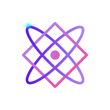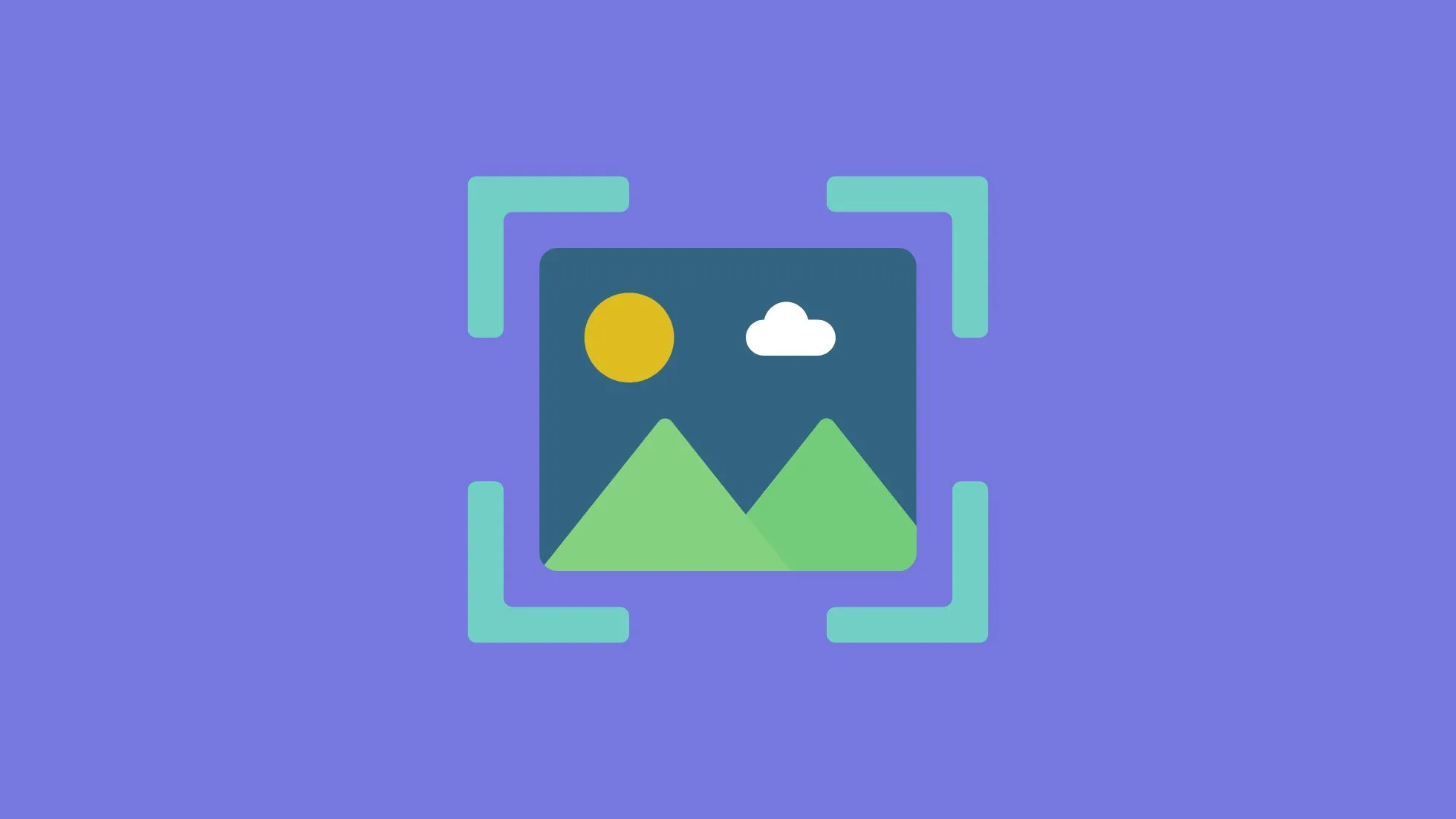In this tutorial, we will walk through how to use NumPy, a powerful library for numerical operations in Python, for basic image processing. NumPy is highly optimized and allows us to perform array operations efficiently. We’ll use the PIL library to read and save images, and NumPy to perform operations on the image data.
Table of Contents
- Setup
- Loading an Image
- Converting to Grayscale
- Image Negation
- Image Brightness Adjustment
- Putting It All Together
1. Setup
First, you’ll need to install NumPy and PIL. Open your terminal and type:
pip install numpy pillow2. Loading an Image
To read an image using PIL:
from PIL import Image
import numpy as np
# Load the image
image_path = "example.jpg" # Replace with your image path
image = Image.open(image_path)3. Converting to Grayscale
Images are often easier to analyze when converted to grayscale. Let’s use NumPy to do that.
def to_grayscale(image):
image_array = np.array(image)
gray_array = image_array.mean(axis=2, dtype=np.uint8)
return Image.fromarray(gray_array, "L")To convert our image to grayscale:
gray_image = to_grayscale(image)
gray_image.show() # To display the image4. Image Negation
Negating an image involves inverting all its pixel values. In a grayscale image, this would mean replacing each pixel (x) with (255 – x).
def negate_image(image):
image_array = np.array(image)
negated_array = 255 - image_array
return Image.fromarray(negated_array, "L")To negate our grayscale image:
negated_image = negate_image(gray_image)
negated_image.show()5. Image Brightness Adjustment
You can adjust the brightness by adding a constant to all the pixel values.
def adjust_brightness(image, value):
image_array = np.array(image)
image_array = np.clip(image_array + value, 0, 255).astype(np.uint8)
return Image.fromarray(image_array, "L")To increase the brightness by 50:
bright_image = adjust_brightness(gray_image, 50)
bright_image.show()6. Putting It All Together
Now, let’s combine these operations into a main function:
from PIL import Image
import numpy as np
# Helper functions (to_grayscale, negate_image, adjust_brightness) go here
def main():
image_path = "example.jpg"
image = Image.open(image_path)
gray_image = to_grayscale(image)
gray_image.show()
negated_image = negate_image(gray_image)
negated_image.show()
bright_image = adjust_brightness(gray_image, 50)
bright_image.show()
if __name__ == "__main__":
main()Run the main() function, and you’ll see the original grayscale image, the negated image, and the brightness-adjusted image displayed one after the other.
Congratulations, you’ve successfully used NumPy for simple image processing tasks! This is just the tip of the iceberg. NumPy is incredibly powerful and can be used for more complex image processing tasks, mathematical modeling, machine learning, and much more. Feel free to extend this tutorial and try out more advanced operations.